Becoming an online entrepreneur comes with its fair amount of pros & cons.
Especially if you are someone like me who has a remote team and uses tools likeSlack, Trello, and others to manage everything, you know how tough it is to give feedback.
I used to give verbal feedback using Skype calls, or text-based feedback using email or Slack. I tried a lot of different methods. However, I recently found a free Chrome addon called Loom which has proven to be one of the greatest feedback tools I’ve ever used.
Most of my feedback is given regarding writing or design work, and it’s crucial for the person who is getting the feedback to also see what I’m seeing.
Well, that’s the problem that the Loom Chrome addon solves.
What Is Loom & How It Will Help You In Online Business?
Loom is a Chrome addon that can be used to record your browser, any particular app, or even your complete desktop. You can quickly record anything and share the recording with a client or remote employee or during a team training.
The uses of this tool are numerous.
Now, you might ask:
Well, you are not wrong asking this question, as that’s also the first thing I thought of after my friend told me about Loom.
However, after using it for almost a month, I can see why this nifty tool is becoming so popular in such a short span.
It’s because the features are really great:
So far I have found it to be very productive, and more importantly, the people getting feedback have found it to be really effective.
You can see how actively I’m using it:
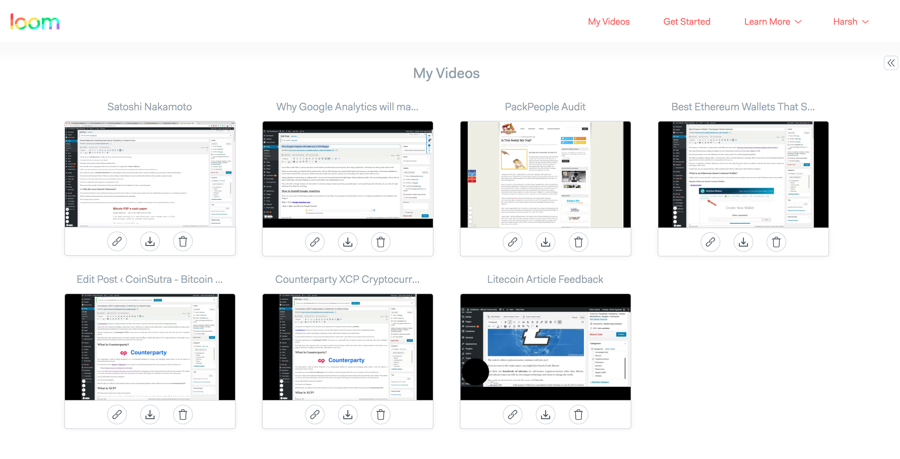
Getting started is very easy. You only need to be on your desktop Chrome browser to be able to use it.
Just follow these steps to configure Loom:
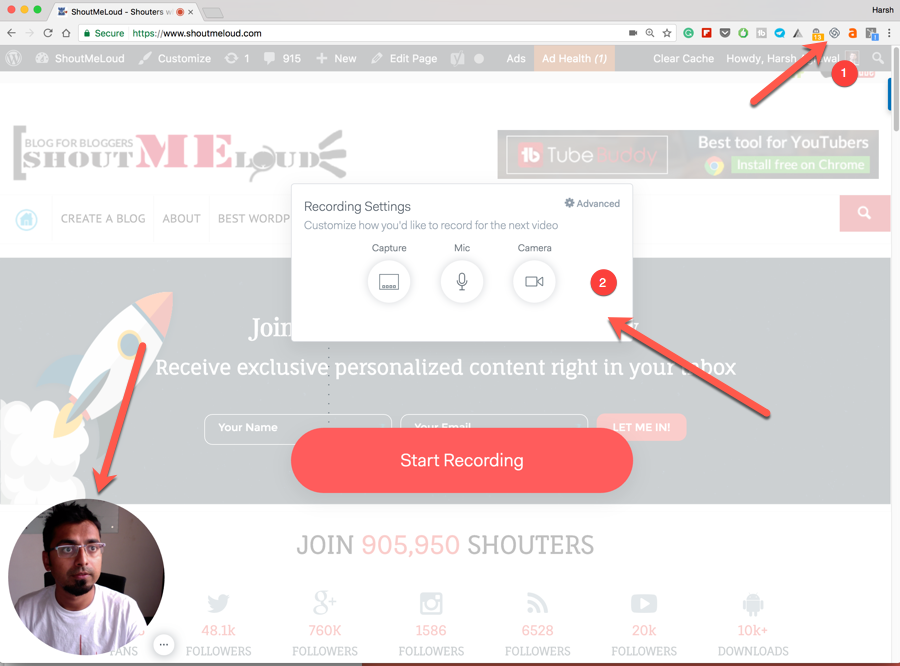 Before clicking on Start Recording, click on Capture and configure what you want to record. You can record the current browser tab, the complete desktop, or any application (Ex: Slack).
Before clicking on Start Recording, click on Capture and configure what you want to record. You can record the current browser tab, the complete desktop, or any application (Ex: Slack).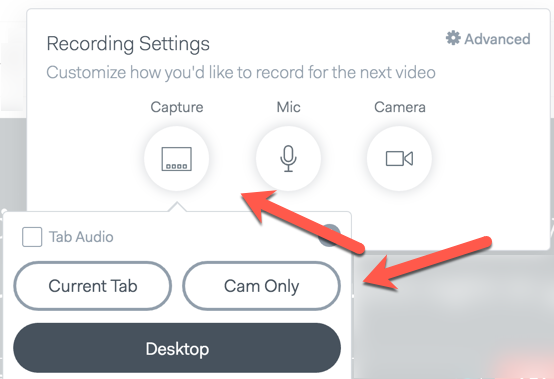
If you have a custom mic, you can configure that from the Mic tab.
You can also decide if you wish to record your face using the camera or not.
Note: The free account lets you record unlimited videos with a maximum time limit of 10 minutes. So far, I have found 10 minutes to be a decent amount of time, however, you can remove this limit by inviting other users to try Loom.
I think the best part about Loom is that once you are done recording the video, it uploads really quickly onto the Loom server.
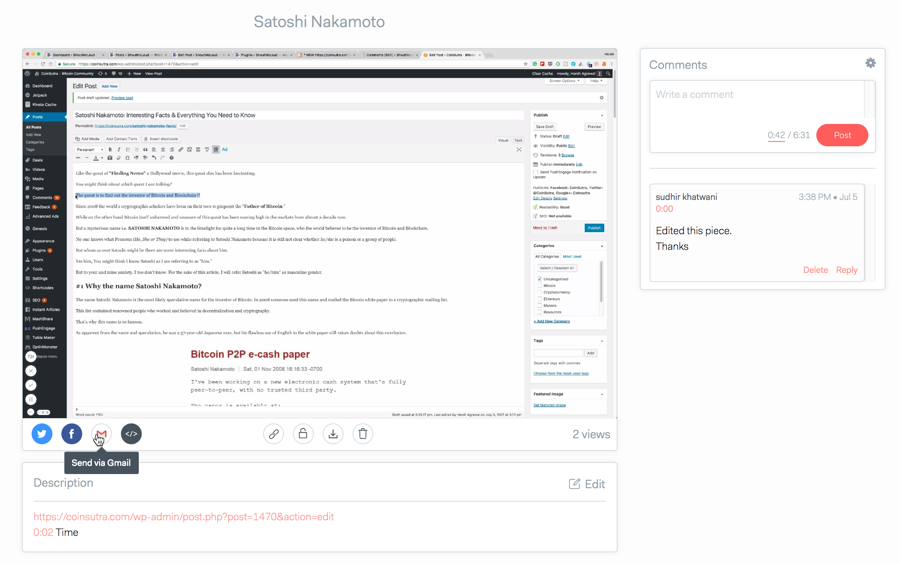
From here, you can start sharing the video and start interacting using the comments on the right-hand side. If required, you can download the video, and you can also delete old videos when you are done working with it.
The free account will allow you to keep a video for 7 days on their server (with a maximum recording time of 10 minutes). You can unlock the Power Features by inviting others to the platform. By unlocking the Power Features, you gain unlimited access to videos and unlimited recording time.
Conclusion: Is Loom the right tool for a company with a remote working team?
Loom has been developed to solve a problem, and so far, it seems like they are really good at doing that.
After using it for several weeks, I could safely say that this is a must-have tool for any company or individual who has people working remotely for them.
For instance, a blogger who hires freelance designers can use this to give design feedback. Similarly, if you are into freelancing or client servicing, you can use this to give feedback or help a client with new projects.
ince there is no editing involved and all you need to do is record (even uploading happens automatically), this tool makes life really easy.
Overall, I would rate Loom 5/5 for being super fast, easy to use, and completely free.
Now it’s your turn to let us know what tool you are using to record your browser or computer screen. How do you give feedback to freelancers, clients, or to your remote team? Have you tried Loom before? What do you think about it?
If you think Loom could be a useful tool for all infopreneurs & entrepreneurs, do share this post with them on your favorite social networking site!
Comments
Post a Comment